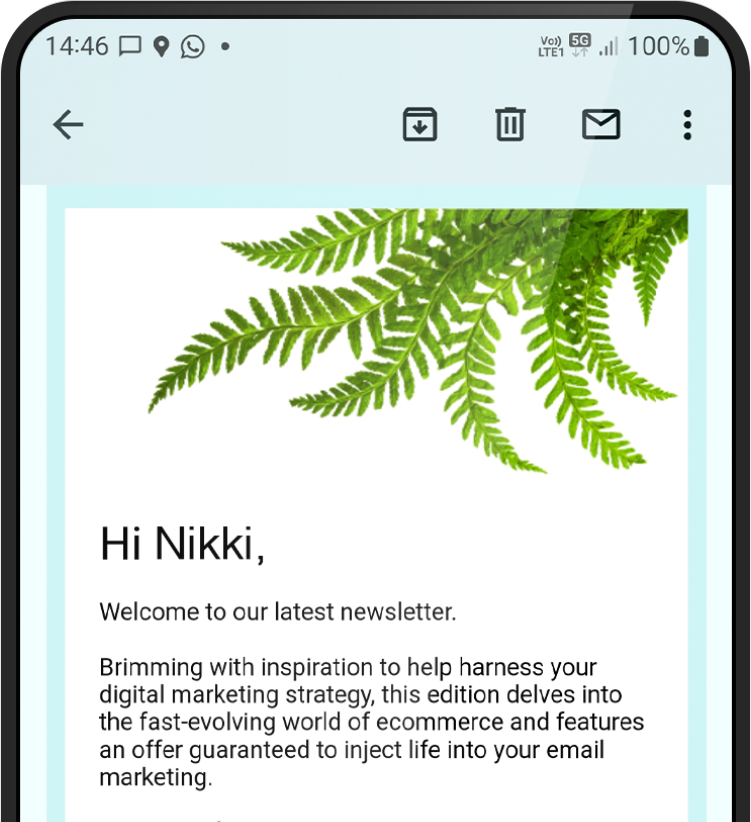Solving common issues on a Mac
By Ben Walker on 11 February 2022
Every designer has been there – you’re about to send an important email to a client or save a project you’ve been tirelessly working on, and your laptop gives up on you.
We know first-hand how stressful and frustrating this can be. Luckily, many issues can be resolved quickly and easily in just a few simple steps.
That’s why we’ve created a checklist of useful tips to help you troubleshoot common problems on your Mac.
Restart
In these situations, we’re always hoping for a quick fix, and this might just be the one. If you don’t yet know what is causing the issue you are experiencing, we suggest you start with the obvious but often effective restart.
You can do this by selecting the Apple icon in the top left-hand corner of your screen and ‘Restart’ from the dropdown menu.
Apply updates
Next, we would suggest checking for any software updates that may be available, whether that’s the latest version of macOS or apps like Microsoft Office or Adobe. This will ensure you have all of the latest features and your software is appropriate for your operating system.
To update your Mac, select System Preferences from the Apple menu, then Software Update > Update now.
Run Disk Utility
For certain problems, such as your Mac not starting, external devices not working and apps quitting unexpectedly, Disk Utility can look for and repair errors on your disks and volumes.
You can access this under Applications > Utilities. For each disk you would like to repair, select the last volume on that disk and First Aid > Run. When each volume has been checked, you can run First Aid again by selecting the item above it in the sidebar.
Once these checks have been run there will be a drop-down sheet displaying the status. If no errors are found, a green tick will appear, however if there are errors, Disk Utility will try to repair them.
Reset PRAM
There is a possibility that issues like external devices not connecting, your battery not fully charging and your screen flickering could be resolved with a PRAM reset. This restores your hardware’s default settings and sets the internal hard drive as the startup disk.
To do this, shut down your Mac, then turn it on and immediately hold down the keys Command, Option, P and R together. You should be able to hear the Mac start up sound a second time, at which point you can release all of the keys.
Reset application preferences
If you’re having issues loading an app, such as your Mac freezing in the process, you can download the free CleanMyMac app. This will easily uninstall apps and reset app settings.
Once you have installed the app, go to the Uninstaller tab, select the app you would like to reset and select Reset.
Uninstall and reinstall apps
If you are having issues with a particular app, this is often a good place to start.
Once you have found the app you would like to uninstall, select the icon followed by Move to Trash. To reinstall the app, open your App Store application, hold down the Option key, select Purchases and then the Install button beside the missing application.
Next steps
We hope you have found this guide useful and your Mac is now back up and running.
If you are still experiencing problems after taking these steps, it may be time to get in touch with the professionals at Apple Support to advise you what to do next.
Next steps
We hope you have found this guide useful and your Mac is now back up and running.
If you are still experiencing problems after taking these steps, it may be time to get in touch with the professionals at Apple Support to advise you what to do next.
Thank you
Success! We've received your message and will get back to you as soon as possible. We look forward to chatting to you.
“Firefly was a pleasure to work with throughout our project.
It was clear from the initial design discussions that their attention to detail, content suggestions and proposed structure would help us achieve the goals we had envisioned for our new brand and they did not disappoint. Thank you for making the process so simple.”
Adam Medley
Operations Manager
Insight Software Development